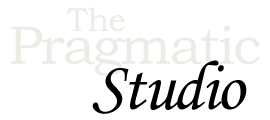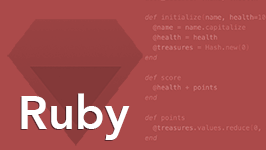Setup
Exercises
Welcome to your first exercise! We're delighted to have you along for the course.
This exercise will help you get everything set up on your computer so you're ready to start writing Ruby code in the next exercise!
1. Install Ruby
If you've taken our Ruby Programming course or you've previously done some Ruby programming, then you already have Ruby installed. If for any reason you need a fresh install of Ruby, check out our Ruby installation instructions.
We'll wait right here for you...
2. Choose a Code Editor
We trust you already have a favorite code editor at the ready for writing Ruby code. If not, we recommend using Visual Studio Code, or Sublime Text as we do in the videos. Both run equally well on Mac, Windows, or Linux.
3. Create a Project Directory and Starter File
To keep things organized, let's create a directory to hold the Ruby files you'll create during this course. We'll also create a starter Ruby program file and run it, just in case you need a quick refresher on how to do that.
-
Start by creating a directory called
blocks_courseand change into this directory. The commands to do that are the same regardless of which operating system you're using, but the directory structure is slightly different.If you're running Mac OS X or Linux, create the
blocks_coursedirectory in your home directory (represented by the tilde character). To create the directory and change into it, type the following two commands:mkdir ~/blocks_course cd ~/blocks_course
If you're running Windows, create the
blocks_coursedirectory in the top-levelC:\directory (represented by the backslash character) since Windows doesn't really have the concept of a user's home directory. To create the directory and change into it, type the following two commands:mkdir \blocks_course cd \blocks_course
-
Next, create a new Ruby program file called
block_basics.rbin yourblocks_coursedirectory.One way to create a new file is to use the File -> New File menu item of your text/code editor, and then save the new file using the File -> Save menu item. Make sure to save the file in the
blocks_coursedirectory we created in the previous step.Alternatively, if you're using Visual Studio Code, you can open a new file from the command line using the
codecommand-line utility and giving it the name of the new file, like so:code block_basics.rb
Or if you're using Sublime Text, you can open a new file from the command line using the
sublcommand-line utility and giving it the name of the new file, like so:subl block_basics.rb
This command opens the new file but doesn't save it, so make sure to save the file using the File -> Save menu item or standard keyboard shortcut.
-
As a simple test, in your
block_basics.rbfile type in the following Ruby code to print a welcome message to the screen:puts "Let's start mastering Ruby blocks!"
Don't forget to save the file!
-
In the videos, we'll run Ruby program files from inside the Sublime Text editor just so it's quick and easy to see the result. If you're using Sublime Text, press
Command+Bon a Mac orCtrl+Bon Windows to run theblock_basics.rbfile. You should see "Let's start mastering Ruby blocks!" displayed in the output panel that appears beneath the main panel. To hide the output panel, hit theEscapekey. Most Ruby-aware text editors and IDEs offer a way to run Ruby program files from within the editor.Of course you can also run Ruby program files from the command line. To do that, use the
rubycommand and pass it the name of your Ruby program file as the argument. For example:ruby block_basics.rb
Again, in the videos you'll see us run the code inside the editor, but in the exercises you can run your code whichever way you prefer.
Great, now you're ready to start mastering Ruby blocks!
New to Ruby?
If you're new to the Ruby programming language, consider taking our Ruby course before you start this in-depth course on Ruby blocks. You'll learn all the fundamentals of the language and object-oriented programming while writing a full-featured Ruby program step-by-step from start to finish. Once you're comfortable with the basics of the Ruby language, you'll be in a much better position to master Ruby blocks.
Up Next...
When you hit the big green button below, you'll go directly to the next video in the course where we'll start writing Ruby blocks. You're certainly welcome to code along with us in the video if that helps you learn, but feel free to simply watch the video. Then, after watching the video, you'll find a corresponding hands-on exercise where you get to apply what you learned in the video. The exercise breaks down everything we did in the video in a step-by-step format with hints and solutions.
Let's jump right into it!