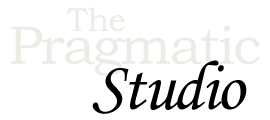Create Mix Project
Notes
Running Elixir
Here's a quick recap of the commands we used in the video to run an Elixir file:
-
Run the
elixircommand with the relative path of the Elixir file:elixir lib/servy.ex
The file gets compiled into bytecode (in memory) and then run on an Erlang virtual machine.
-
Fire up an
iex(Interactive Elixir) session and then use thechelper function to compile and run the file:iex iex> c "lib/servy.ex"
The
chelper function compiles the given file in memory, the module (Servyin this case) is loaded into the session, and any code outside of the module is interpreted.To exit the
iexsession, pressCtrl+Ctwice. -
Alternatively, you can tell
iexto interpret an Elixir file while starting by passing the relative path of the file:iex lib/servy.ex
-
When you start a standard
iexsession, it doesn't know about the paths and dependencies of amixproject. So to start a session in the context of a project, you need to pass the-S mixoption:iex -S mix
-
Finally, to recompile a module while in
iex, use therhelper function:iex> r Servy
This recompiles and reloads the given module, which is
Servyin this case.
Running Elixir with Sublime Text
If you're using Sublime Text as we are in the videos, you can run an Elixir file by first going to the menu item Tools -> Build System and selecting either Elixir - elixir FILE if you're using Sublime Text 4 with the ElixirSyntax package or elixir if you're using Sublime Text 3 with the elixir-tmbundle package.
Then hit Cmd-B to run the file and see the build output as shown in the video. Hit Esc to close the build output pane.
Exercise: Explore Helper Functions
Start an iex session and then type h (followed by Return)
to see all the helper functions at your disposal. You might also want
to spend a few minutes reviewing the online documentation for the IEx module.
Want to re-run something you've already typed in iex? No problem.
Just hit the up arrow to step back in iex history and the down arrow to step forward.
Exercise: Enable Shell History
The iex shell can keep a history of expressions you've run so you can use up/down arrow keys to traverse the history. We love this feature! Oddly, shell history is disabled by default. To enable shell history, add the following line to your .zshrc, .bashrc or the like:
export ERL_AFLAGS="-kernel shell_history enabled"
Once you've changed the appropriate file, make sure to either open a new command-line window or source your .zshrc or .bashrc. Then fire up an iex session and you should have shell history.
Code So Far
The code for this video is in the mix-project
directory found within the video-code directory of the
code bundle.
📚 Dive Deeper
-
Mix documentation
-
Modules and functions documentation
-
IEx documentation