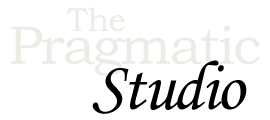Setup
Welcome! 👋
If you'd like to follow along with the videos, the steps below will walk you through getting everything installed and configured.
1. Install Elixir
Mac OS X
The easiest way to install Elixir on Mac OS X is via Homebrew:
brew update brew install erlang elixir
Windows
The easiest way to install Elixir on Windows is by using the web installer.
Linux
Up-to-date instructions for installing Elixir using a variety of package managers is available at http://elixir-lang.org/install.html.
2. Verify the Installation
Once the installation is complete, confirm that you have Elixir 1.19 or higher installed by running:
elixir --version
For reference during the course, go ahead and bookmark the Elixir Documentation.
3. Download the Code Bundle
Before starting the course, make sure to
download the course code bundle.
After unzipping it you'll end up with a directory named pragstudio-elixir-code. Inside that directory you'll find the following subdirectories:
-
video-code: snapshots of the application code as it looks after each course video, so you can review and compare to your own code -
prepared-files: files we've prepared for you to copy into the project as needed to save tedious typing. -
final-app: the final version of the application we build throughout this course
4. Configure a Code Editor
We recommend configuring your code editor of choice to use an Elixir syntax highlighting plugin.
For Sublime Text, we recommend using the ElixirSyntax package with Sublime Text 4 and the elixir-tmbundle package with Sublime Text 3.
For Visual Studio Code, we recommend using the ElixirLS extension.
Up Next...
When you hit the big green button below, you'll go directly to the next video in the course where we'll start building our Elixir application. Feel free to code along with us in the video if you like, and don't be shy about pausing or rewinding to watch something again. After each video you'll find any relevant notes in the aptly-named "Notes" section.
Let's get started!