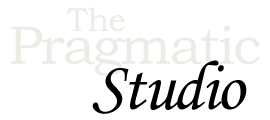Compiling and Running
Notes
Embedding Elm In an HTML Element
As mentioned in the video, an alternative to running a full-screen Elm app is to embed the app directly into a specific HTML element. That lets you easily integrate Elm into an existing JavaScript project. Here's an example of how to do that:
<!DOCTYPE html>
<html>
<head>
<meta charset="utf-8">
<link rel="stylesheet" href="style.css">
<script src="bingo.js"></script>
</head>
<body>
<div id="my-bingo-app"></div>
<script>
var node = document.getElementById('my-bingo-app');
var app = Elm.Bingo.embed(node);
</script>
</body>
</html>
First we create a div with an id of my-bingo-app where we want to embed the Elm app. Then in the script tag, first we find the my-bingo-app DOM node and store that node in a variable. Then to embed the Elm app, instead of calling Elm.fullscreen as we did in the video, here we call the Elm.Bingo.embed function and pass it the node.
Using this technique, you can embed an Elm app in any HTML element!
Elm Online Editor
Want to write a quick Elm program without creating a file or installing anything? Try Elm in the online editor!
Type your Elm code in the left-hand pane, hit the "Compile" button (or use the keyboard shortcut CTRL-RETURN), and the output magically appears in the right-hand pane.
Auto-Compilation with Gulp
If you're a fan of Gulp, then you can rebuild Elm projects using the gulp-elm plugin. Here's how:
-
First, make sure you're in your
bingoproject directory and then run the following commands to install all the requirednpmpackages:npm install gulp --save-dev npm install gulp-elm --save-dev npm install gulp-rename --save-dev
This installs the packages into the
node_modulesdirectory of the current working directory, which is yourbingodirectory. -
Then create a file named
gulpfile.jsin yourbingodirectory and paste in the following code (Thanks to Tony Rizko!):var gulp = require('gulp'), elm = require('gulp-elm'), rename = require('gulp-rename'); gulp.task('elm-init', elm.init); gulp.task('elm', ['elm-init'], function () { return gulp.src('./Bingo.elm') .pipe(elm()) .on('error', swallowError) .pipe(rename('bingo.js')) .pipe(gulp.dest('./')) }); function swallowError (error) { console.log(error.toString()); this.emit('end'); } gulp.task('default', ['elm'], function () { gulp.watch('./*.elm', ['elm']); }); -
To watch for changes and recompile as necessary, type
gulp
You should see the following output as it patiently waits for changes to the
.elmfiles:[11:59:13] Using gulpfile ~/path/to/bingo/gulpfile.js [11:59:13] Starting 'elm-init'... [11:59:14] Finished 'elm-init' after 43 ms ...
Make a change to your
Bingo.elmfile, save it, and the file should get automatically recompiled intobingo.js.
Webpack
If you're a Webpack fan, check out the elm-webpack-loader.
Seeing Strange Behavior?
If you notice any weird compiler behavior during development (it's rare), try deleting the elm-stuff/build-artifacts directory and compiling again. Cleaning up this directory generally fixes the problem.
Code So Far
The code for this video is in the compiling-and-running
directory found within the video-code directory of the
code bundle.